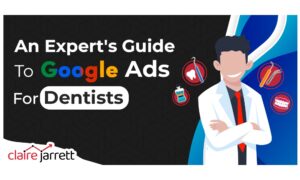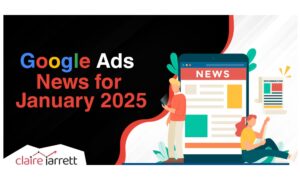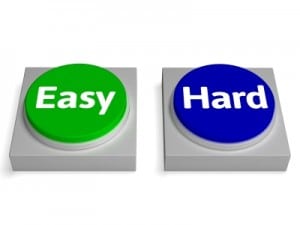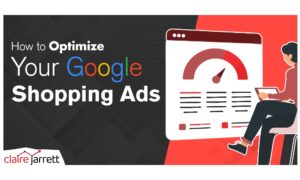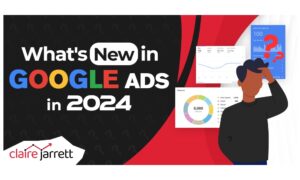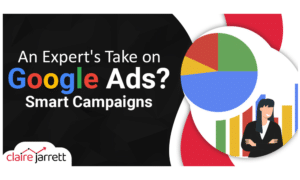How to Set up Google Ads Sitelinks
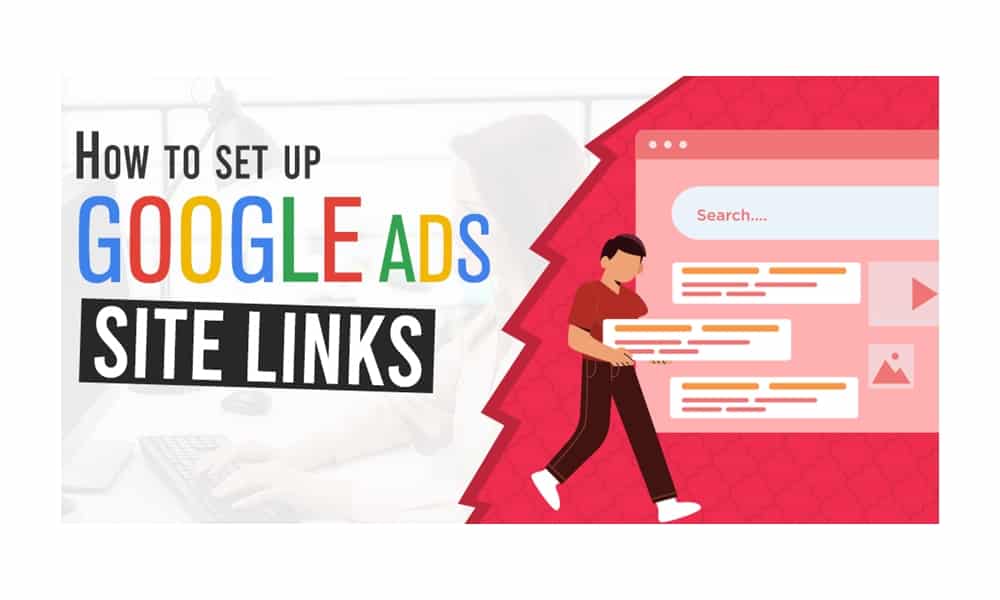
Last Updated on: 30th June 2025, 10:37 am
Customer journeys are anything but simple. One prospect sees your ad and immediately wants to get in touch, but then another needs more information first. If your Google ad only targets one action, one feature or a single benefit, then you’re missing out. It’s important to think about your marketing from different angles.
Today, I’ll show you when and how to set up Google Ads sitelinks, which allow you to bulk up the size of your ad and link to different pages on your website. When done properly, sitelinks will get you more clicks and sales.
When Should You Use Google AdWords Sitelinks?
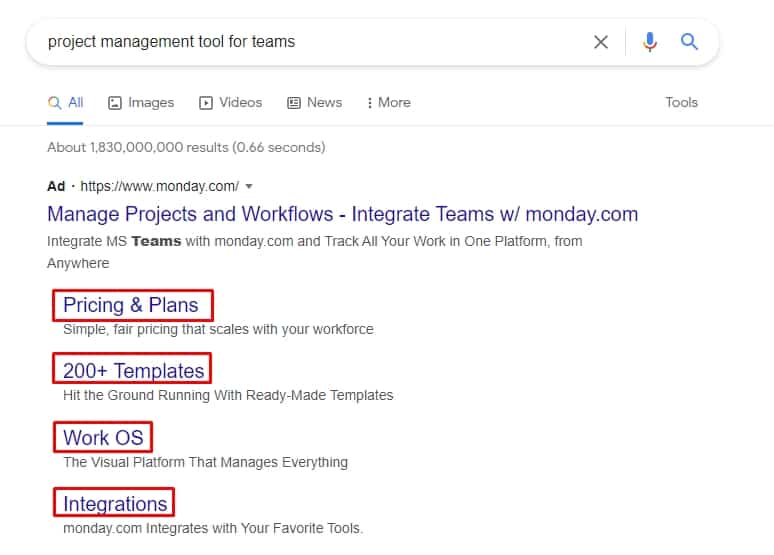
I’ve spent the past fifteen years as a Google Ads trainer. During that time, I’ve noticed that sitelinks offer three critical benefits:
- If the search engine results page is crowded, sitelinks make your ad stand out and take up more space
- Sitelinks supplement your ad copy and emphasise specific benefits (or features)
- You can personalise your ads by directing searchers to specific pages
Like other ad extension options, such as Google Ads lead forms, sitelinks allow you to get more attention to your ad.
How to Set Up Google Ads Sitelinks to Increase Ad Relevance
The latter case is particularly interesting from a B2B marketing consultancy standpoint.
Suppose you offer courses for both B2B and B2C sales. You could use your sitelink to direct different leads to specific pages:
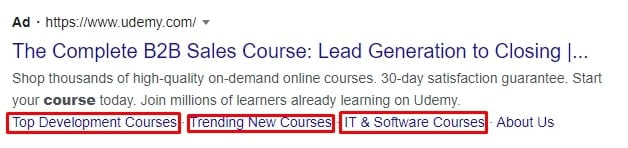
This lets you qualify leads and prove you support their specific use case.
On the other hand, if you are promoting a product category with one ad, sitelinks direct people to the page that corresponds with their query.
Suppose you offer different types of pools. Someone searching for “inflatable pools” would see a sitelink to the page with inflatable pools. Another lead searching for “swim spa” would see the swim spa page.
Provide More Information
Your Google ad copy is limited to 90 characters. Non-keyword text won’t be highlighted. But with Google Ads sitelinks, you can emphasise important perks (same-day delivery) or special offers (20% holiday discount):
- Special offers to stimulate conversions (discounts, referrals, etc.)
- Content (guides, case studies, etc.)
- Other areas of interest (compliance, security, etc.)
Map Your Sitelinks to the Searcher’s Intent
If you have a combination of keyword intents, use sitelinks to reinforce the purchasing decision.
Do these searchers want to buy immediately, or are they still on the fence?
For example, if you have a long sales cycle, an experienced PPC consultant would use sitelinks to offer an educational resource for potential buyers.
If you target middle-of-the-funnel keywords, offer a buyer’s guide.
Give leads different options to convert, with or without a live demo.
Highlight Special Offers
Think about your special offers – whether they’re discounts, limited-time promotions, or exclusive deals. Then, turn them into compelling sitelinks:
- Be crystal clear about what you’re offering. For example, use recognisable wording like: “Buy One, Get One Free.”
- Use relevant landing pages. Don’t direct your potential leads to irrelevant pages. The page should match the promise in the sitelink headline.
- Don’t hesitate to create multiple offer sitelinks if you have various promotions running.
- If your ad talks about a special deal, your sitelinks should reflect that offer.
- If your special offer has a time limit, consider using countdowns in your sitelinks.
- Create a mix of sitelinks to cater to different tastes. For example, emphasise personalised training and group discounts.
Tutorial: How to Set up Google Ads Sitelinks
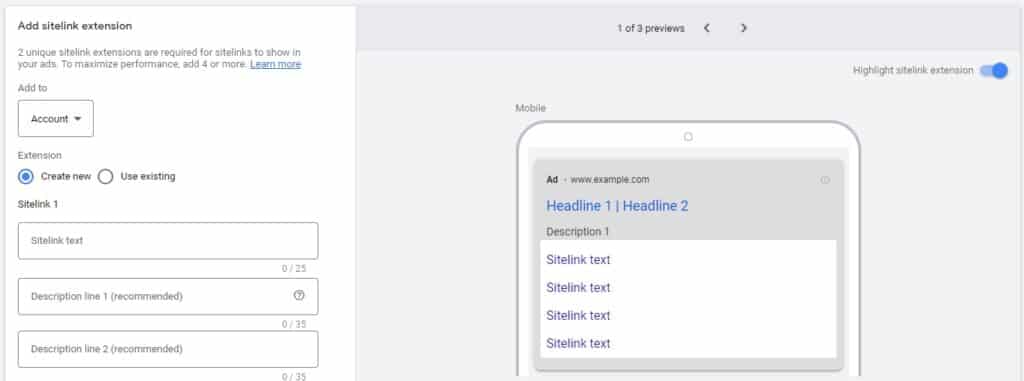
- Select your Campaign or Ad Group in the Google Ads Manager dashboard
- Click “Ads & extensions” in the left-hand menu
- Select “Extensions”
- Click the “+” button
- Select “Sitelink extension”
- Create a new sitelink extension
- Add titles and sitelink URLs
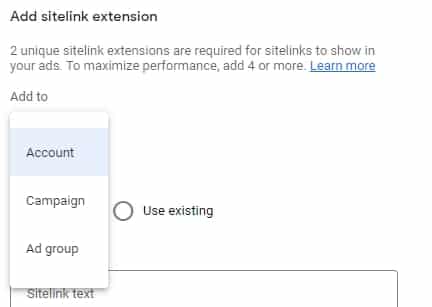
You’ll also choose the sitelink extension level: account, campaign, and ad group.
If you’re new to Google Ads, add your sitelink at the ad group (most granular) level to ensure they only appear for this ad.
And if you want to maximise revenue from complex campaigns, get in touch with me for expert Google Ads services. I’d love to help!
How to Set up Google Ads Sitelink Titles and Descriptions
Remember that brevity is the soul of wit, and keep your sitelink titles and descriptions short (15-20 characters max).
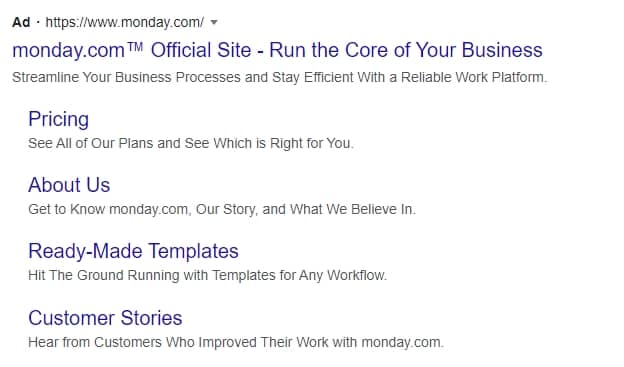
Use sitelink descriptions as calls-to-action (CTAs).
In the example above, Monday.com clearly promises benefits and invites searchers to click the sitelinks.
How to Edit and Schedule Google AdWords Sitelink Extensions
If you want to make changes after you’ve launched the sitelinks or want to ensure they adhere to a specific schedule (e.g. limited offer), this is what you need to do:
- Select the campaign or ad group with the sitelink
- Click “Ads & extensions”
- Select “Extensions”
- Select “Sitelink”
- Edit the sitelink by clicking the pencil icon
If you’d like to schedule your sitelinks, keep going:
- Click “Advanced options”
- Set the start and end date
- Select the times and days when your sitelinks will be visible
- Save the changes
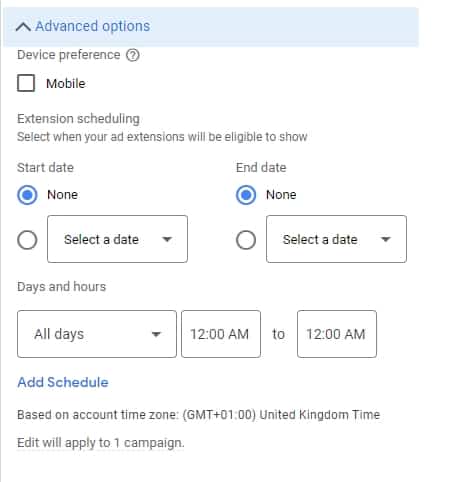
And there you have it! Your Google Ads sitelink extensions are almost ready.
However, there are a few things to keep in mind.
Google Ads Sitelink Extensions Best Practices & FAQ
Why Aren’t My Google Ads Sitelinks Showing Up?
In some cases, Google will decide not to show your sitelinks. I’ve typically seen that happen because:
- You have active campaign and ad-group level sitelinks (the more granular level gets shown)
- You don’t have more than 1 sitelink on desktop ads
You can check the status of your sitelinks in the Extensions tab. Make sure you’ve added all the required information and have enough sitelinks at the right level.
Will Sitelinks Affect My Conversions?
Typically, adding relevant Google Ads sitelinks affects your conversions positively.
However, keep an eye on your metrics to ensure you’re not drawing attention away from the main conversion action.
Regularly check your ad and sitelink conversion rate, click-through rate, and impressions.
If a sitelink isn’t performing well, it may be time for a replacement.
Use Scheduled Sitelinks for Special Offers
If you plan to run a promotion during a specific period, add the relevant sitelinks. With scheduling, you ensure they don’t stay active after the promotion ends.
Similarly, if one of your sitelinks is to book a demo, but you work 9-5, you can schedule your sitelinks to only appear during your work hours. No one likes a lead gone cold!
Avoid Account-Level Sitelinks
As I mentioned, Google tends to serve more granular sitelinks. It perceives them as more relevant.
Create and add your sitelinks at the campaign or ad group level.
This way, you don’t risk accidentally serving a less-than-ideal sitelink.
Mobile vs Desktop Sitelinks
You can display up to 8 sitelinks on mobile and 2-6 sitelinks on desktop.
Even though Google Ads give you plenty of room, don’t add sitelinks just because you can. Make sure you have at least two relevant sitelinks (regardless of the channel).
Then, test & evaluate different options to find the perfect combination.
Keep Your Sitelinks Updated on Google Ads
As your ads and website content change, so should your sitelinks. You never want to be accidentally directing searchers to a page that no longer works. This is especially tricky in eCommerce, where you might have products running out of stock.
Instead of using your website redirect, replace the page with the close variant.
It’s also helpful to have a map of all the sitelinks you frequently use for your ads, and then change them whenever you change the pages.
Increase Your Google Ads Conversion Rate with Sitelinks!
They’re free, they’re effective, and searchers love them. Google Ads sitelinks offer plenty of benefits if you tailor them to the right intent.
You can easily set them up yourself with the tutorial above. For even more best practices and a step-by-step guide, get your copy of my best-selling Google Ads book!
But if you want to generate even more revenue from your Google Ads, get in touch with me.
As a freelance PPC consultant, I’ve helped 1055+ business owners take control of their advertising and generate top-quality leads. Today, I’d love to help you!