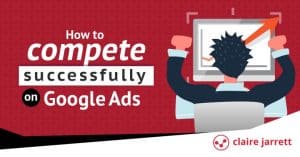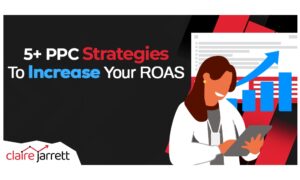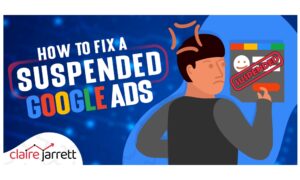How to Use the Google Ads Lead Form Extension
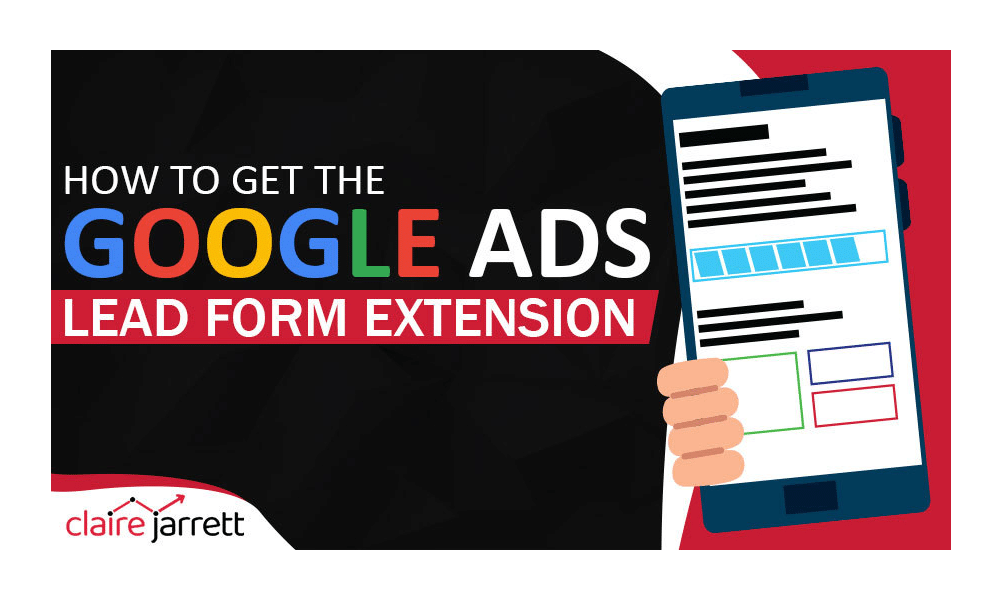
Last Updated on: 18th December 2024, 05:50 pm
Every time your leads have to navigate away from your ad, landing page, or another touchpoint, there is friction. And friction means you’ll lose a certain portion of them. In the past, you had to have separate lead generation forms on your landing pages, no matter if that meant you wouldn’t reach the people who only saw your ad and didn’t click on it.
But with Google Ads lead form extensions, you bring your ideal leads closer to your funnel. And in this article, I’ll show you how to leverage the lead form extensions to grow your revenue.
Let’s take a look!
1. How Do Google Ads Lead Form Extensions Work?
Google Ads lead form extensions integrate your lead capture form directly into your ads. This way, you can collect their information without making them navigate to an external page.
Here’s how it works in practice: first, suppose a user comes across your Google Ads campaign while browsing on Google Search, YouTube, or across the Display Network. Instead of only displaying text or images, your ad includes a call-to-action (CTA).
When the leads click the CTA, they’ll see a lead form pop up directly within the ad.
Just like any other lead form, Google Ads’ lead form extension will allow them to insert and submit their information. As the advertiser, you’ll see this lead data in your Google Ads account. You can also integrate it with your CRM.
Why Can’t I Just Direct Them to My Landing Page?
If your offer requires more consideration (see: B2B SaaS campaigns), then it’ll be a bit harder to circumvent the friction with the Google Ads lead form extension. However, if you’re only running an awareness campaign where the goal is to remarket to the users until you successfully close the sale, lead forms work perfectly.
Similarly, if your offer is straightforward and already at the bottom of the funnel (e.g., comparing alternatives), there is no need to – as the managers say – boil the ocean. If you’re targeting a B2C audience, they’re more likely to use their mobile phones. Navigating away from the search experience could be a hassle many won’t want to go through.
2. How to Set up the Google Ads Lead Form Extension
First, navigate to the campaign for which you need a lead form extension. Then, click on “Ads & assets” and navigate to the “Assets” section.
You’ll see the option to add a Lead form extension:
Select the “Lead form” button, and then click the blue “+” button.
You’ll be able to create your lead form, as well as the submission message, right in there. If you’ve already used the extensions in the past, you can choose to reuse an existing one.
Google Ads Lead Form Extension Questions
You can pick from a variety of pre-filled questions, including the following.
- Name
- Phone number
- City, country, state, ZIP code
Right here, you can see how easy this makes it for leads to fill out the form. Their information can sync with their Google Account, meaning they don’t have to go through the rigmarole to get in touch with you.
In addition to the pre-filled questions, the following B2B-oriented questions require leads to fill them out manually:
- Company name
- Job title
- Work email
- Work phone
Plus, you can ask them if they’re over X years of age.
Finally, depending on your industry, Google Ads offers plenty of industry-specific questions for the lead form extension. For example, if you’re in the auto industry, you can ask them which year, make, model, or vehicle ownership type they’re interested in.
On the other hand, if you’re advertising your real estate business, you could ask prospects about price range, loft construction types, pet policies, and more.
While the industry-specific lead form questions are currently only available for the 11 industries above, my 15+ years of experience in Google Ads tells me that the list will grow, so the earlier you hop on the lead form bandwagon, the easier it will be to generate highly-qualified submissions!
Which CTA Should You Choose?
You’ll have two CTAs at your disposal: the one that prompts the Google Ads lead form extension, and the one that’s displayed after they submit their form.
The first option (prompting the lead form) allows you to motivate leads with copy such as: “Get a quote,” “Apply now,” “Download,” “Subscribe,” and more.
The second (following up on the submission) is a bit more restrictive, allowing you to send them to your site with a link or prompt them to download the material. You’ll notice the latter option is great if you’re offering a lead magnet through your campaign, instead of pushing for a sale immediately.
3. What Should I Do with My Lead Data?
Getting the Google Ads lead form extension data is the first portion of your effort. The second is using it.
As I mentioned, you have two options:
- Storing your data in Google Ads (preferably a customer match or retargeting list)
- Exporting it to your CRM, email marketing software, etc.
Following up with Your Google Ads Lead Form Extension Leads
First, segment the data, especially if your ad is casting a bit of a broad net (e.g., targeting both people interested in used Toyotas and used Volvos). Choose the relevant criteria in your case.
For example, for a car dealership, one of the first things I would, as a Google Ads coach, segment on are the model, year, vehicle ownership preferences, and other data points showing their purchasing power.
Then, set up a series of emails or touchpoints where you’ll contact the leads. If your prompt was to have them download a material, they might not be ready for a phone call right away. However, if they requested a quote and segmentation shows they’re right in your most profitable target market, it’s worth scheduling a chat.
Then, set up a lead scoring process. Again, incredibly useful if you’ve received a lot of information from leads and you’re not sure who to follow up with first. Grade them based on their interactions, where the prospects with the closest fit to your ideal customers and the most engagements get the highest score for your personal attention.
As you communicate with leads, ensure you track their behaviour and metrics in your CRM, so you can analyse who the most profitable leads were and which ones generated the most revenue. Your goal will be to optimise your future ads for them, so you get rid of the “window-shoppers” and focus on people who will grow your business.
4. Best Practices for Google AdWords Lead Form Extensions
Mobile (and Friendly) First!
Looking across the hundreds of Google Ads campaigns my team and I manage, it’s clear that most searches come from mobile devices. This doesn’t just mean your landing page should be mobile-friendly, but so should your forms!
Keep your form concise and user-friendly to minimise friction. Only include form fields necessary for your follow-up. For example, if you’re a real estate agent promoting a free homebuyer’s guide, don’t ask whether they need a floor plan (an actual lead forms question!) just yet. Asking for the budget is more than enough to start your post-lead-form communication!
Offer Value in Exchange for Information
No one gives their personal data like names and email addresses for free anymore – and for a good reason. There is more and more spam in our inboxes, as I’m sure you’ve noticed. So, when it comes to your Google Ads lead forms, give users a clear incentive to share their information with you.
Whether it’s a quote, access to exclusive content, a special discount, or a free consultation, it should align with your leads’ interests and needs.
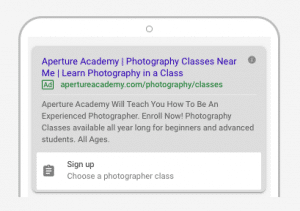
For example, suppose you’re promoting a fitness app with a Google AdWords lead form extension. Instead of simply asking for contact information, offer users a free personalised workout plan tailored to their fitness goals. Your lead form could include a headline like “Get Your Custom Workout Plan Now!”
When they submit their information, it’ll be clear it’s in exchange for a tangible benefit.
A/B Test to Perfection
Just like Google Ads have a learning phase, so do you. Approach your lead form extension campaigns with an iterative mindset to identify the most effective setup.
Conduct A/B tests to experiment with different variations of your lead form, including headlines, descriptions, form fields, and CTAs. Remember to test one element at a time, so it’s clear which change brought the improvements.
For example, suppose you’re running a Google Ads campaign for a SaaS. You might conduct an A/B test to compare two variations: one with a shorter headline and form description and another with a longer, more detailed copy.
After running the test, you discover that the shorter version generates higher conversion rates, proving that users prefer concise and to-the-point messaging.
Generating Leads, Generating Revenue
Customers are becoming increasingly wary and their attention spans mean it’s time for new tricks. While landing pages are a must for those who want to learn more, don’t exclude the portion of your audience that is ready to take action right in the SERPs.
Instead, convert fleeting clicks into profitable leads with Google Ads lead form extensions!
If you need assistance, get in touch with me for done-for-you campaigns that have generated millions of pounds in extra revenue. Or, if you’re ready to get started yourself, get your copy of my best-selling Google Ads book that will teach you how to set up a profitable campaign in 7 rapid steps!