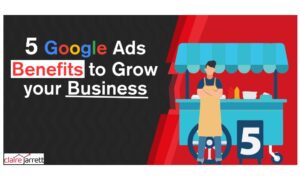How to Use Google Ads for YouTube

Last Updated on: 30th June 2025, 10:37 am
Google Ads for Youtube is very powerful and not to be overlooked, in this guide i’m going to explain everything you need to learn for a smooth setup. I’ll also show you how much to expect to pay for views, advanced targeting options, and how to optimize your ads.
If you’re ready to reach more customers (and only pay when they show interest), read on. This article will show you how to use Google Ads for YouTube like an expert!
Why YouTube Ads?
I’m a big fan of search ads, but YouTube ads have become fantastic in the past few years! They excel in visual storytelling and emotive content, two areas that are much hard to tap into when creating standard text ads.
Additionally, the audience doesn’t have a whole page full of your competitors in front of them when seeing your offer, so you’re able to stand out with more ease.
And while conversion rates might initially be lower, they influence purchase decisions in the long term. The more viewers see your ads (although be careful not to cause fatigue), the more familiar they become with your brand and style, generating higher conversions and lifetime value.
Types of YouTube Ad formats:
Google Ads for YouTube come in various flavours, including:
- Bumper ads. Short video ads of less than 6 seconds.
- Masthead ads. Ads displayed on the YouTube home feed (all devices).
- In-feed video ads. Ads placed alongside videos your audience organically watches.
- Responsive Google display ads for YouTube. Ads where the size, appearance, and format are automatically adjusted according to the ad space available.
- Skippable video ads. The type we all know; ads that are played before or during the videos. They can be skipped after 5 seconds.
- Non-skippable video ads. Ads played before, during, and after the duration of the videos. Viewers cannot skip these ads. They typically last for 6, 15, or 30 seconds.
- Discovery ads. Image & description ads (similar to search ads in appearance) displayed below the video.
- Demand Gen ads. Shorts, in-feed, and other types as a replacement for Discovery and Video Action Campaign ads.
- Overlay ads. Non-intrusive ads displayed as banners at the bottom of an organic video.
How much do Google Ads for YouTube cost?
The cost of YouTube ads depends on views. In some cases, you may pay per action.
Generally, a single view costs between $0.10 and $0.30. However, this depends on the industry and keywords you are targeting.
The good news is that, much like our basic Google Ads campaigns, you can set a daily budget. Spend as little or as much as you want. Google will only charge you once the budget is exhausted.
Not sure how to calculate your Google Ads budget? Check out my Google Ads cost estimator!
Step-by-Step Guide: How to Use Google Ads for YouTube
- Log into your Google Ads account, go to the overview section, and click on “+ New Campaign.”
- Next up, you will be prompted to select a goal. Do you want sales, leads, website traffic, product and brand consideration, app promotion, local store visits, or to create a campaign without the guidance of goals? (You’ll be able to set up the tracking later.)
- Select “Video“ when asked about the campaign type.
- For campaign subtype and strategy, select “Video reach campaign.”
- Choose how you want to accomplish your goals:
- Efficient reach (e.g., Bumper ads, Skippable video ads, or a mix of the two)
- Non-skippable in-stream ads
- Enter the campaign name and budget.
- For the budget, you will have to set a daily limit. Add a start and end date to keep track of your budget and video ad performance.
- Decide where you want the ad to be placed (e.g., YouTube search results, YouTube videos, or video partners on the display network).
Advanced Targeting for Google Ads for YouTube
You can also use advanced targeting settings to reach more specific (or custom) audiences.
For example, you can adjust targeting based on:
- Device, OS, and mobile carrier
- Time
- Demographics (gender, age, income bracket, parental status)
- Keywords or topics
I really recommend doing your own research before adjusting your targeting. Yes, Google does have an AI that can help select the right audiences, but you’ll have to weed out a lot of timewasters.
With proper keyword and audience research before the campaign launch, you’ll be able to attract only highly-qualified leads.
For example, I tell my PPC consultancy clients to identify the keywords and topics their ideal customers search for when they’re ready to buy.
Once you’ve adjusted the targeting, you should specify the maximum price you will pay for each view, which is adjustable. In time, you’ll also be able to reduce your CPC by increasing your ad’s relevance and Quality Score, so there is no need to go wild trying to bid more than all your competitors.
Finally, add the YouTube link of the video you want to advertise. Add relevant titles, descriptions, and a call-to-action (CTA).
How to Link a Google Ads Account with a YouTube Channel
If your accounts aren’t linked yet, it’s time to get it done:
- Sign in to the YouTube Studio.
- Go to “Settings” and then “Channel.”
- Navigate to the “Advanced settings” tab.
- Finally, click on “Link Account.”
- Enter your Google Ads customer ID, a name for the link, and select the permissions you want to grant.
- Click on “Done” and then “Save.”
Once the Google Ads account owner approves the request, the channel will be automatically linked and ready for advertising!
Bonus Option: Turn Your Regular Google Ads into YouTube Ads
As of July 2022, you can create video ads directly in your account’s Google Ads Asset Library. There are 14 templates, and you can add a voiceover to the video.
If you run a Performance Max campaign, Google will automatically convert your ad to a YouTube video, so it can cover that channel.
However, as a Google Ads expert, I recommend creating your own video, as Google’s videos are AI-generated and rarely resonate with the viewers.
Expert’s Advice on Optimising Your Google Ads for YouTube
Increase Your YouTube Ads Quality Score
As with Google Ads, YouTube ads aim to provide viewers with relevant content. Target specific audiences because you won’t catch the right fish if you cast a wide net.
(This goes into what I mentioned about targeting your ideal customer – not just anyone who might be interested.)
Relevance also increases your YouTube ads’ Quality Score. Google will look at how long the viewers watched your video, how many clicked through on your CTA, and how relevant your landing page is. Optimise these three, and you’ll be well on your way to paying less for better placement.
Grab Attention in Your YouTube Ads Early
We live in the scroll-and-click time. Your mission is to “stop the scroll” and make your ideal lead pay attention to your ad. Understand how much time you have to capture attention with each ad. For example, you only get a few seconds if it’s an in-feed ad.
And, of course – my favorite trick: adding the subtitles to your thumbnail or starting the video in medias res, with the meat of your content.
YouTube Ads Aren’t Just Video – Think About the Audio
With the rise of podcasts, people have started playing YouTube videos in the background (especially when listening to music).
They don’t check their screens, so you lose potential opportunities without relevant audio.
Similarly, you can also run audio ads for those long listening sessions. The ads will still feature videos or graphics which can be auto-generated, but they’re limited to 15 seconds. Google will display them to users who show signs of listening (such as using smart home devices) to increase your reach.
Personally, I find YouTube audio ads partially useless – especially if your costs aren’t much lower for them than for standard video ads (which kill two birds with one stone). However, your mileage may vary!
Use Watch Time for Google Ads Retargeting
Google Ads for YouTube offers various metrics, so if you’re not careful, you could end up chasing your own tail. In addition to views, monitor the watch time and conversions.
If you plan to run a multi-stage campaign (initial attraction, retargeting), you can retarget your viewers based on their watch time. For example, someone who’s viewed half of your video is a good candidate for retargeting.
Optimise Your YouTube Ads Landing Pages & CTAs
Finally, don’t forget to set up proper CTAs and enticing landing pages. Set up a dedicated landing page for each if you’re advertising multiple products. Otherwise, you risk alienating a significant portion of your audience with a non-relevant landing page.
Your Thumbnails Should Be Engaging
YouTube is all about attention – and you won’t get any if you’re using in-feed ads without an engaging thumbnail. Even with a standard YouTube ad that you can’t skip, it’s a good idea to create memorable thumbnails because of brand recall.
For example, if you’re running a YouTube ad for a car dealership, make sure the thumbnail features the car and perhaps even an enthusiastic face or a still from the video.
Reach More Leads with Google Ads for YouTube
If you want to maximise your ROI, download my best-selling Google Ads book to rapidly set up a successful campaign, or contact me. My team and I have helped thousands of business owners turn Google Ads into their personal lead generation machine, and today, we’d love to help you!


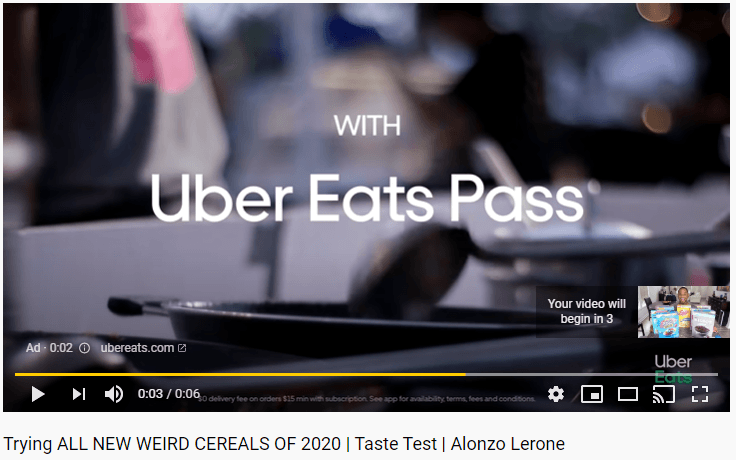
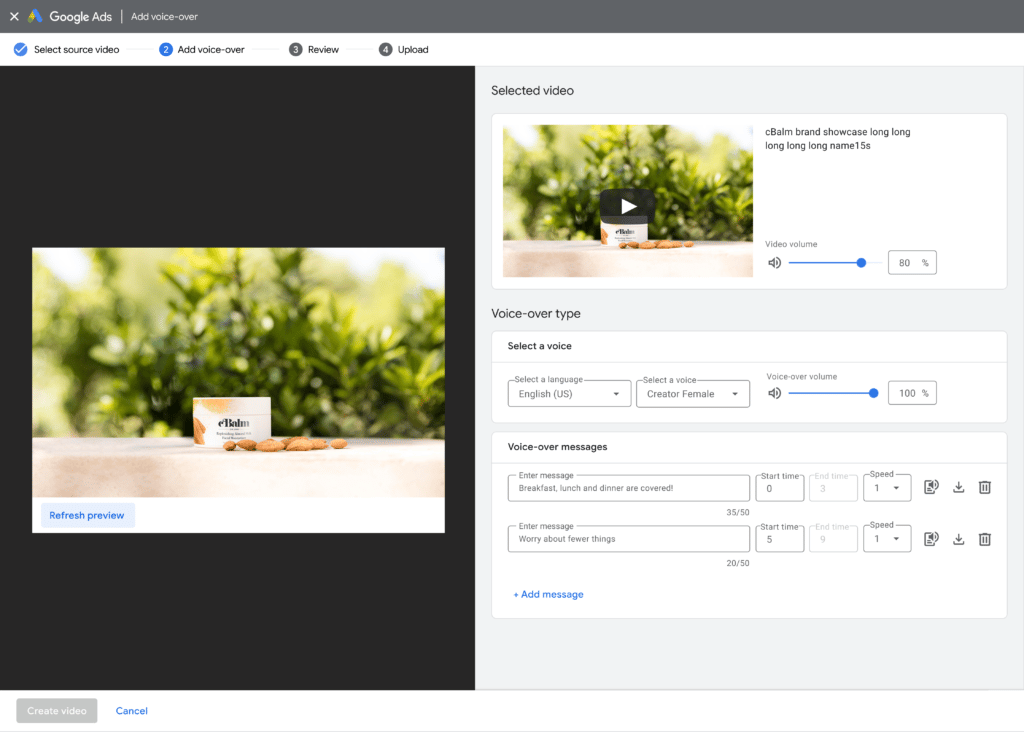
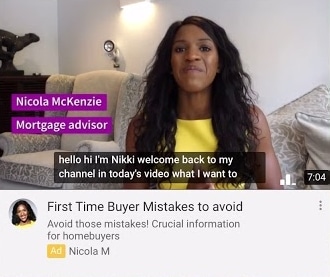

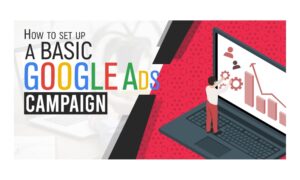
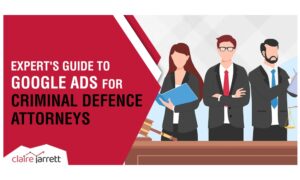
![The Ultimate Guide to Google Ads Banner Sizes [Updated For 2025]](https://a4x3f5i9.delivery.rocketcdn.me/wp-content/uploads/2023/08/google-ads-banner-sizes-2024-300x180.jpg)