How to Sell on Google Shopping

Last Updated on: 30th June 2025, 10:41 am
If you own an eCommerce shop, your Google Ads options are much broader than the standard Search campaigns. You have Google Shopping at your disposal – a fantastic opportunity that puts your products in front of the people who are looking to buy immediately.
However, selling on Google Shopping isn’t as easy as creating a Google Ads account. There are a few prerequisites and best practices you should be aware of to maximise your returns. And in this article, I’ll show you how my clients increase their revenue with Google Shopping!
Let’s take a look!
Why Sell on Google Shopping?

Google shopping allows you to get a unique kind of Google Ad as a prominent placement on the search engine results page, making them more visible than standard product pages.
Another reason to sell on Google Shopping is the ease of use. Once you’ve set up your Merchant Centre account and created a product feed, Google will take care of the rest, with you only worrying about keeping your products updated.
If you’re looking for advertising on auto-pilot, Google Shopping is it. However, there are a few drawbacks, including:
- You have limited campaign control. Yes, you can choose which products or product groups you want to advertise, but there’s no control over the keywords that trigger your ads. However, you can build a strong account-level negative keyword list.
- Google Shopping can get technical. You’ll need to integrate your product feed with Google so it can “pull” the freshest information about your products. This can be a hassle to set up unless you’re working with a Google Ads professional, but you only have to do it once!
Still, Google Shopping is a great way to get more revenue for your eCommerce shop. If you’re ready, I’ll show you how to set everything up!
How to Sell on Google Shopping: The Setup Guide
How to Set up Google Merchant Centre and Product Feeds for Google Shopping
First, you’ll need a Google Merchant Centre account. Click through on the link and you’ll be taken through a series of steps to verify your property. (If you’re familiar with Google Search Console or Google Analytics verification, the Merchant Centre verification will also include adding a piece of code to your website.)
After setting up your Merchant Center account and linking your online shop, the next step is to create a product feed, a file that contains all your product information. Google Shopping will then use it to display your products to the searchers interested in them.
Every eCommerce platform has its way of creating a product feed. For example, Shopify has detailed instructions that require you to install the Google app on your Shopify website. In other cases, you may need to generate an XML or CSV file as your product feed.
Once you’ve set up your product feed, upload it to the Merchant Centre and get ready for the exciting part!
Setting up Your Google Shopping Campaign for Success
Sign into your Google Ads account and choose to create a new campaign, either without guidance or with the goal of getting sales.
Then, select a Shopping campaign. (In my book, I elaborate on why I recommend using a standard Shopping campaign and not a Performance Max at this stage.)
Next, you’ll choose which products or product groups you want to advertise.
Here, I recommend splitting up your products in a way that makes sense when tracking revenue.
For example, if you sell trainers for women and men, you could set up two distinct ad groups. Alternatively, if you sell both Nike and Adidas trainers, you could set up one ad group for each.
Please don’t let Google add automation to your campaign product selection! Review the products Google is recommending, and then modify the “Everything Else” option to exclude the products you don’t want advertised.
Automation is handy, but it can’t replace a Google Ads expert or a business owner with a deep knowledge of their market, such as yourself.
What Is the Best Bidding Strategy for Google Shopping Ads?
In the beginning, optimise for clicks or sales. Then, as you get more data, switch to the Target ROAS strategy. This will allow you to set your ideal return on advertising spend so your campaigns become even more profitable.
For example, if you enter a target ROAS of 800%, Google will aim to deliver $8 for every $1 you spend.
ROAS is always personal so it’s best to reference your historical data and if try to reduce the cost of acquiring customers as much as possible.
How to Maximise Your Google Shopping Returns
Once your campaigns start getting traction, it’s time to maximise that ROAS and get even more happy customers! Here are a few tips I swear by at my consultancy:
- Regularly update your product feed (or keep it updated on auto-pilot with an app or a plugin) so Google Shopping campaigns only display fresh information.
- Try advanced features like Google Shopping Actions, Google Lens optimisation, and Merchant Promotions to get more eyes (and money) on your listings. Plus, Google Ads is constantly adding new Shopping annotations and badges!
- Set up conversion tracking so you know how much money is coming in from your Google Shopping campaigns (and so you can optimise your costs) and even use the conversion attributes to show that your product is best-selling in the category and such. Look into the new Google Ads Shopping performance tracking insights, too!
- Keep your products, images, titles, and descriptions clean and clear. They’ll be automatically synced to Google Shopping campaigns (including new virtual try-on features in 2025), so you want the prospects to immediately understand why your products are better than the competitors’.
- Label down! Google allows you to clearly label your products, going into as much detail as to specify what types of socks you’re selling. Be as precise as possible to only appear for the relevant queries.
- Test different bidding methods for different products. For example, I like to increase the bids for the products with a higher margin to identify the clients’ best-sellers. On the other hand, I decrease the bids for products with a low margin.
- Try different Google Shopping attributes, such as holiday annotations.
As with anything related to Google Ads, you’ll need to thoroughly test and optimise your Google Shopping campaigns. But once you find your “secret” formula, it’ll be incredibly simple to scale your revenue!
Get more tips for optimising your Google Shopping campaigns in my detailed guide.
Make the Most of Your eCommerce Shop with Google Shopping
Now that you know how to set everything up, it’s time to get started! If you need more advice on setting up effective Google Ads and Google Shopping campaigns, get your copy of my best-selling Google Ads book.
And if you run a big eCommerce shop that you’d like to scale with only the highest-quality leads, contact me. With over 15 years of experience in Google Ads, I’ll show you fail-proof methods to manage your Google Ads and grow your business.

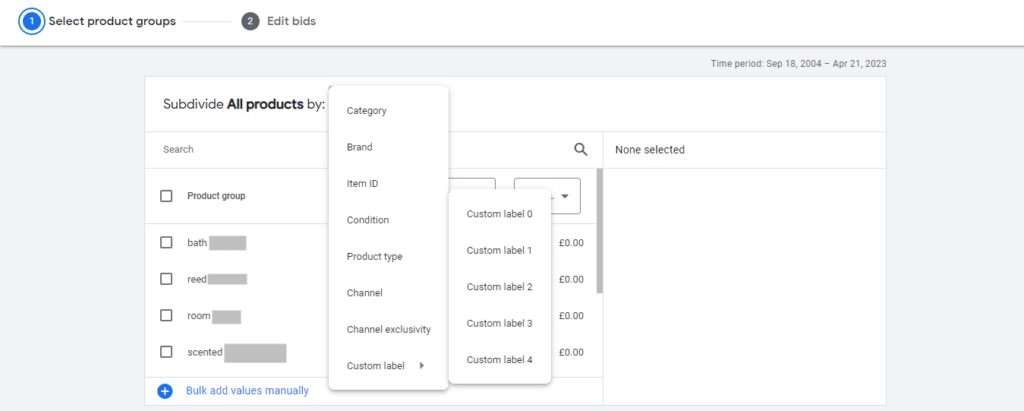
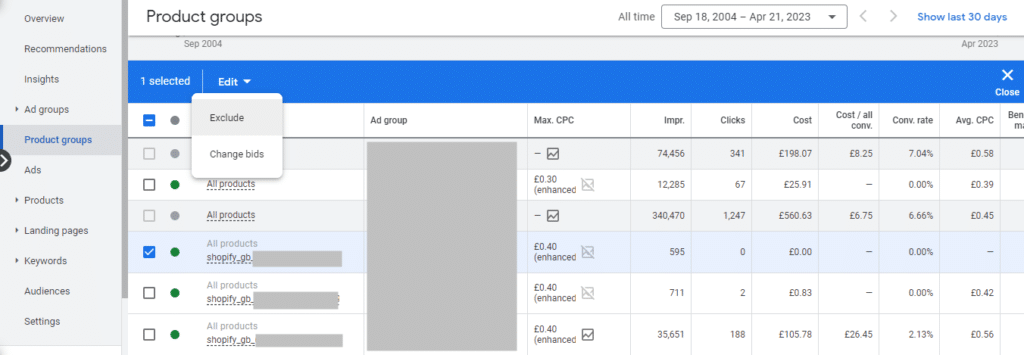



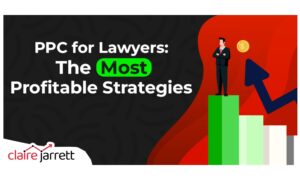

![Responsive Search Ads vs Dynamic Search Ads: Which Should You Use? [Updated in 2025]](https://a4x3f5i9.delivery.rocketcdn.me/wp-content/uploads/2022/11/responsive-search-ads-vs-dynamic-search-ads-300x180.jpg)