The Ultimate Guide to Setting Up Google Ads Conversion Tracking [Updated in 2025]
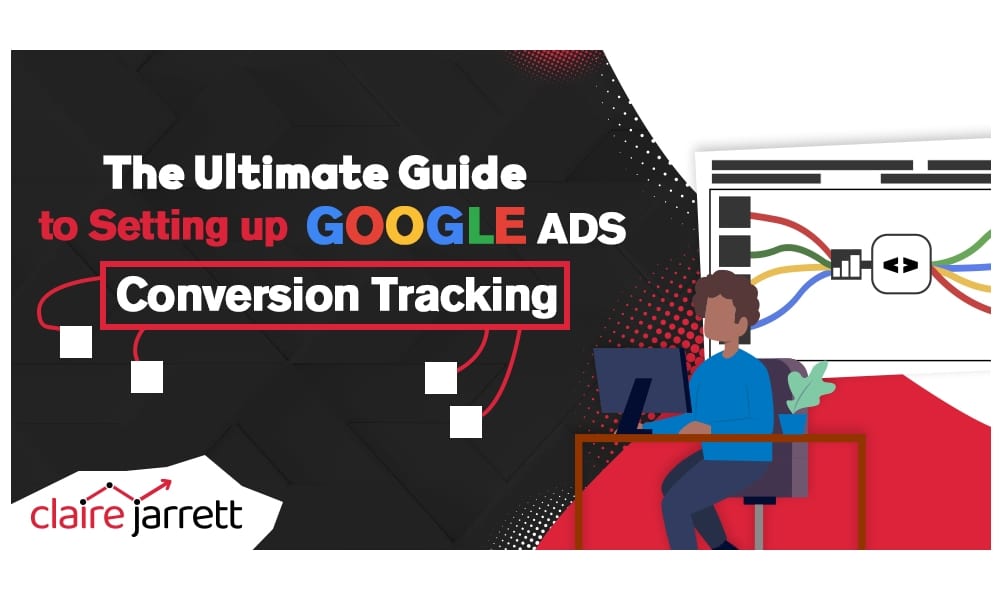
Last Updated on: 21st February 2025, 02:05 pm
Google Ads is all about getting people to click through to your website, but those clicks don’t always turn into sales. If you don’t have your Google Ads conversion tracking set up properly, you will never know which ads & keywords the sales are coming from. (Or whether or not it was Google ads that created the sales in the first place.)
Without proper tracking, you are optimizing blind. In other words, you can’t optimize and improve your campaigns and any competitor who does have this set up will have a serious advantage over you.
Fortunately, installing the tracking code is easy. You won’t even need a developer!
Read on to learn how to set up Google conversion tracking. And if you’re using more than one marketing channel, I’ll also show you how to use Google Analytics goals (now known as “Events”) with Google Ads to track multiple things at the same time.
How to Set Up Google Conversion Tracking in 2025
What Does Google Conversion Tracking Show?
Once you set up conversion tracking, Google will monitor the actions that visitors take on your website. You’ll get precise success metrics depending on what you choose:
- Sales
- Leads
- Calls
- Email sign-ups
- Contact form fill-outs
Ultimately, Google conversion tracking helps you better understand your Return on Advertising Budget (ROAS).
Step 1. Select Your Conversion Source
If you’re creating your Google Ads account for the first time, Google will walk you through setting up conversion tracking.
If you already have a Google Ads account, follow the next steps:
- Sign in to your Google Ads account
- Navigate to the ‘Tools’ tab
- Choose ‘Measurement’ -> ‘Conversions’
- In the ‘Summary’ tab, select ‘+ New Conversion Action’
Currently, you can track four conversion sources:
- Website actions
- App downloads
- Phone calls
- Custom source (Import)
The setup is similar for the first three sources. The ‘Import’ function lets you dip into other analytics sources, including Google Analytics, CRM data, and more.
Step 2. Set Up Conversion Tracking in Google Ads
Website Conversion Tracking
If you want to define an action on your website as a conversion, you should:
- Name the conversion action
- Select your category (actions or specific page views)
- Select the conversion value (e.g., If you only have one product, the value can be the price of your product, but if you have multiple products, set up separate values)
- Count (If someone purchases multiple products after clicking on your ad, do you want to track that as multiple conversions – or just one?)
- Conversion window (A window between the visitor first interacting with your ad and converting)
- View-through conversion window (A window between the visitor viewing your ad and converting)
- Include in “Conversions” (Do you want to include this action as a conversion? Normally, yes)
- Select the attribution model (If you run multiple ads or have a multi-step sales funnel, choose which interaction you want to attribute conversions to)
If your conversion process is simple (lead clicks on an ad -> buys your product/course -> they land on the post-purchase page), set the category to ‘Page view’ for the post-purchase page, and use the last-click attribution model.
If your conversion process is complex or you want to ensure everything’s set up perfectly, it’s worth getting professional advice. Get in touch with me; I’d love to help!
Google Ads Attribution Modelling
When you’re using different methods or multiple ads to reach your audience, Google Ads will need to find a way to see what pushed them into purchasing your product. Enter: attribution modelling, i.e., the method used to assign credit to different touchpoints along a customer’s journey that lead to a conversion (e.g., a purchase, sign-up, or other desired actions).
There are multiple attribution modelling methods you can use in Google Ads, including the following:
- Last Click Attribution: All the credit for a conversion goes to the last click that directly led to the conversion.
- First Click Attribution: The model attributes all credit for a conversion to the first interaction that initiated the customer’s journey.
- Linear Attribution: This model distributes the credit equally across all interactions throughout the customer journey.
- Time Decay Attribution: Interactions closer in time to the conversion get more credit compared to earlier interactions.
- Position-Based Attribution: Assigns more credit to the first and last interactions while distributing some credit across the interactions in the middle.
- Data-Driven Attribution: Google’s algorithm analyses the data and assigns credit to different touchpoints based on their actual contribution to conversions.
Tracking App Installs in Google Ads
If you run ads to promote your app, you can track app installs or in-app purchases. In some cases, you’ll already have tracking through Google Play, but it’s worth double-checking:
- Choose ‘App’ as the conversion type
- Select ‘Google Play’ (Android apps)
- Select ‘Installs’ or ‘In-app purchases’
- Select your app
The rest of the values are similar to website conversions.
If you want to track iOS app conversions, the process is trickier. iOS made significant privacy changes. You’ll need to add Firebase to your app first and then import the event into Google Ads or look into server-side tracking solutions.
Phone Call Conversion Tracking in Google Ads
The process for setting up conversion tracking for phone calls is similar to website conversion tracking with two distinctions:
You’ll need an ad with: a call extension, a location extension with a call option, or a call ad.
Secondly, you can choose call length as a conversion marker, i.e., how long should the call be for Google to mark it as a conversion?
Import Third-Party Conversions
Finally, you can import conversions from offline (and other) sources that you attribute to your Google ads:
- Call conversions
- Calls from your website
- Store visits
- CRM conversions
This makes your conversion tracking even more accurate.
For example, if you’re currently only tracking an event like ‘form filled,’ that doesn’t mean the lead converted.
But if you engaged them in a conversation and they converted later on, they can show up as an ad conversion.
Step 3. Install the Google Conversion Tracking Pixel
Once you’ve decided what to track, it’s time to add the code to your website.
Website Conversion Tracking
If your website doesn’t have a global site tag, you’ll get a code to place on every website page to gather visitor information through cookies and run retargeting campaigns.
Place it in the header of your website.
You’ll also get an Event Code. It tracks the specific conversion action. Place it below your global site tag in the target page’s header.
If you want to track multiple conversion actions, you’ll get separate Event Codes. They’re unique to target pages, but your global site tag stays the same.
App Conversion Tracking
If you’re targeting Google Play app installs or in-app purchases, you just have to select your app. No additional code needed!
Call Conversion Tracking
You don’t need additional code for calls made from your ad.
However, if you want to track calls made from your website, follow the next steps:
- Log in to Google Tag Manager
- Click on Tags
- Create a New tag
- Select ‘Tag Configuration’
- Select ‘Google Ads Calls from Website Conversion’
- Provide your phone number (exact match to the one on your website)
- Provide the Conversion ID and Label from your Google Ads account
- Create a trigger
- Publish changes
Want to track phone number clicks on a mobile website – not the calls? Follow Google’s guide to implement the conversion tracking tag.
2025 update: You can now do a lot with codeless conversion tracking, so check it out!
How to Track Imported Conversions in Google Ads
If your Google Ads account only tracks lead generation and your actual conversions happen elsewhere (via offline visits, phone conversations, or your CRM), import them.
- Select Settings -> Account settings
- Turn on Auto-Tagging
- Select the Tool icon -> Measurement -> Conversions
- Select Import
- Choose your source (Google Analytics, Firebase for iOS app tracking, third-party app analytics, or other data sources/CRM)
The rest of the values are similar to website conversions, with windows, attribution, and others.
It gets interesting when you start adding the code to your website!
First, you need to set up your Google Click ID to track offline conversions. Every time someone clicks on your ad and performs an action that takes them outside of the Google Ads ecosystem, they’ll “travel” with their Google Click ID.
You just have to upload your conversions into Google Ads.
Importing conversions can get tricky, so I recommend getting professional help. You need to set up your CRM and your Google Ads account. There’s a lot of code involved to ensure it works perfectly.
How to Import Google Analytics Goals into Google Ads
Google Ads’ built-in conversion tracking is great if you only use Google Ads. But if you use different channels or have specific goals, you’ll need Google Analytics.
Should I Import Google Analytics Goals into Google Ads?
It depends on your goals.
It doesn’t make sense to import the same goals. For example, you wouldn’t import a Google Analytics goal of visiting the post-purchase website into Google Ads if you’re already tracking it as an event in GA.
However, if you’re running a brand awareness campaign, you might want to track visitors’ time on your website.
Secondly, Google Analytics can provide valuable information about transactions and conversion quality. For example, purchase value. It makes sense to link Google Analytics 4 to your Google Ads account.
Finally, there’s always a slight discrepancy between your Google Ads and GA4 data. Some of the “secret” reports can help you zero in on the right numbers, so you can optimise accordingly.
Types of Google Analytics 4 Conversion Events
You can import different types of Google Analytics conversion events (previously known as “goals”). You can also set up your own.
The default conversion events in GA4 include mainly in-app conversion events:
- first_open
- app_store_subscription_convert
- app_store_subscription_renew
- in_app_purchase (applies to mobile applications)
- purchase
For all the custom conversion events, like the ones you might want to track, you’ll have to create them and set their parameters yourself:
- Click Create event.
- Under Custom event name, enter a name. For example, “checkout.”
- In Matching conditions, under Value, enter the exact name of the existing event. For this example, “page_view.”
- Click Add condition.
- Under Parameter, select page_location from the drop-down.
- Under Operator, choose “contains (ignore case)”.
- Under Value, enter the name of the page. For this example, “checkout.html.”
- Click Create.
- Navigate to Admin -> Conversions.
- Click New conversion event.
- Enter the name of the event.
- Click Save.
You can also associate monetary value with each event, which is especially helpful for tracking eCommerce conversions.
How to Link Google Ads and Google Analytics
Step 1. Link Google Ads and Google Analytics
If you want Google Ads and Google Analytics to “share” information, you need to link them.
First, check if you’ve enabled auto-tagging for Google Ads. Then…
- Sign in to Google Analytics
- Select Product Links -> Google Ads Links
- Click Link
- Choose the Google Ads account
- Confirm
Google also has a guided tour to help you do that within your dashboard, which you can see here.
Step 2. Import Google Analytics Goals as Conversions
Here’s what you need to do to track your Google Analytics goals as conversions in Google Ads:
- Sign in to your Google Ads Manager dashboard
- Select Tools
- Select Measurement -> Conversions
- Add new conversion
- Select import -> Google Analytics or GA4
- Select the goals you want to import
- Click ‘Import goals’
How to Check If Google Ads Conversion Tracking Works
Once you’ve set everything up, it’s time to check if it works!
Sign in to your Google Ads account and:
- Click the tool icon
- Navigate to ‘Measurement’ -> ‘Conversions’
- Find the conversion action you want to check in the ‘Conversion Actions’ table
- Check the ‘Status’ row
If the Status row says ‘Recording conversions,’ congratulations! You’ve set everything up successfully.
Unverified Tracking Status
It takes Google Ads up to 24 hours to verify that you’ve installed the right site tags. But if you’re still seeing ‘Unverified’ status, check if the tag was set up correctly.
No Recent Conversions in Google Ads
If you’re seeing the ‘No Recent Conversions’ status, but you’ve been running ads in the past seven days, double-check if your conversion tracking is still working.
Tag Inactive
Make sure you’ve added the tag to the right page and that your ads are receiving traffic and clicks.
Removed
If you’ve removed your conversion tag, that’s exactly what Google will tell you.
If you didn’t mean to do it, just click the red ‘X’ next to the action name, and select ‘Enable.’
How to Check If Google Ads and Google Analytics Are Linked
Before you start worrying: there can be some data discrepancies between Google Ads and Analytics.
For example, conversion dates can be attributed to different days. Your Google Ads click-counting method may differ from the standard Google Analytics approach.
It can also take up to 9 hours to import Google Analytics conversions into Google Ads.
It’s not a cause for concern.
However, if you’re not seeing Google Analytics data at all, make sure you follow Google’s Analytics/Ads troubleshooter. The problems are typically benign and only require a few minutes to resolve.
Are You Ready to Discover Your Actual Conversion Rate?
Don’t plan your Google Ads campaigns around clicks.
Instead, focus on metrics that propel your business.
Google Ads conversion tracking is simple to install. With this guide, you’ll be ready to optimise your campaigns in minutes. And for an even deeper dive into your customer journey, link your Google Ads account to Google Analytics, or even consider enhanced conversions to harness the full power of your first-party data.
Do you want to get more sales through Google Ads?
I’m the author of 5 different books on Internet Marketing and 3 on Google Ads. Check out my latest Google Ads book for 2025 here. As a Google Ads Coach, PPC Consultant, Google Ads Specialist and Google Ads Consultant, I’ve been helping business owners run powerful Google ads for over 15 years. Book a call today!
Ready to take the reins? Achieve rapid Google Ads success in 7 easy steps with your copy of my best-selling Google Ads book!







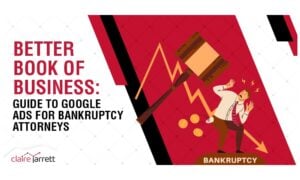
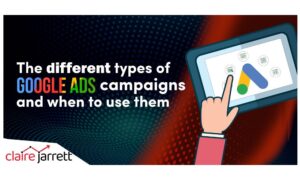
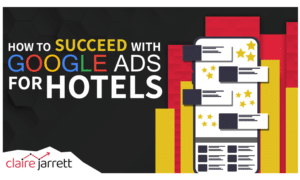
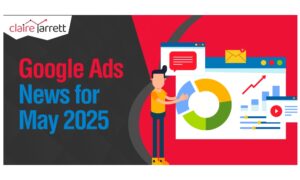

2 Comments