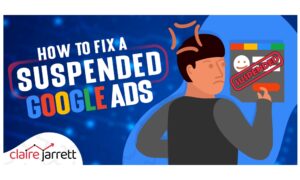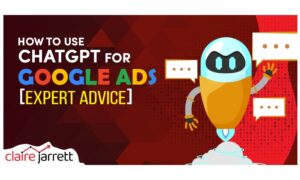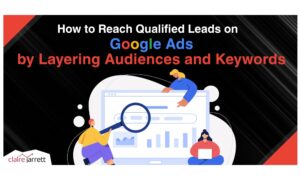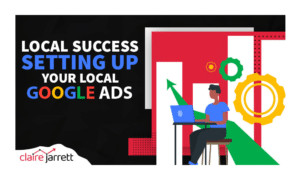How to Set up Enhanced Conversions for Google Ads

Last Updated on: 4th November 2024, 11:31 am
Want to learn how to set up enhanced conversions for Google Ads? Great. Adding this data source is going to make understanding your campaigns’ profitability much easier.
Even as privacy changes such as IOS 14 alter the way we do marketing, enhanced conversions can help plug the gaps. Lets jump into it!
What Are Enhanced Conversions on Google Ads?
Enhanced conversions are exactly what it says on the tin: your conversion tags, but better. They use first-party data to give you more accurate conversion tracking. They encrypt and encode information like names and email addresses that your (potential) customers enter into your website.
Then, they share it with your standard Google Ads conversion tracking. The user’s privacy is preserved while you get the data you need to optimise your conversions.
It’s a win-win!
For example, suppose your lead is searching for personalised gifts for men on Google while logged into their Google account. They click on a pocket watch ad and explore the website. At some point, they bounce because they have something more important to take care of.
A few hours later, they return to complete their purchase, but they’re not coming directly from the ad. Still, when they first clicked, their email got hashed and sent to Google. Once they came back to purchase, their email was hashed again using SHA256, and then sent to Google.
All of the data that was hashed gets a match with conversion events in Google Ads – page views, video watches, and the big win, the purchase. Previously, you’d have lost them as a tracked conversion the moment they left, but now these conversions are attributed and credited back to the original ad.
You know exactly which ad drove the purchase so that you can reinvest in it.
How to Set up Enhanced Conversions in Your Google AdWords Account
There are a few things I want you to be aware of before you start implementing enhanced conversions.
Firstly, Google has its own advertising rules and customer data policies. Take a moment to read through them and make sure your enhanced conversions play by the book. Alternatively, consult a Google Ads expert who can help guide the way.
You also might need a bit of technical know-how for this. If you’re not tech-savvy, chat with your website development team to make any necessary code changes.
Using Google Tag Manager to Set up Enhanced Conversions
- Log in to your Google Ads account.
- Click on the Goals icon.
- In the section menu, click “Conversions,” and then “Settings.”
- Expand the “Enhanced conversions for web” panel.
- Check the option that says “Turn on enhanced conversions for the web.”
- Review the compliance statement, confirming that you’ll comply with Google’s policies, and accept the Google Ads Data Processing Terms.
- In the same panel, find the dropdown menu for selecting a method to set up and manage user-provided data. Choose “Google Tag Manager.”
For this step, your method should match how you plan to send enhanced conversion data to Google. For example, if you choose “Google Tag,” make sure you’re not trying to send data through an API.
Not sure which tagging method you should use? Click on “Which method should I use?” Google will provide a few suggestions after you enter your website domain, depending on the tools you may already use.
Finally, follow the instructions in Google Tag Manager to complete the setup process for enhanced conversions.
Once you finish setting up enhanced conversions, quickly validate the implementation. Keep an eye on the “status” column in your Google AdWords account for 30 days to see how it’s affecting your campaign KPIs.
Potential Issues You Might Run Into (and How to Fix Them)
Along the way, you may bump into a few issues, but they’re nothing you can’t fix easily. Here’s what to do if you come across any of the following messages:
- Tag Detected: Make sure the Google Ads tag is correctly implemented on the conversion page. You can use browser developer tools or Google Tag Assistant.
- Multiple Tags Detected: Make sure you only have one Google Ads tag. Check your website’s code to remove any duplicates.
- Enhanced Conversion Data Not Available: The data you want to track should be loaded during the conversion event. If that’s not happening, go to Goals -> Conversions in your account and select “Diagnostics” to see what the issue is.
- Pre-Hashed Data Provided in Enhanced Conversions: Make sure you’re not already hashing the data, as Google Ads needs it to be in its original form.
- Variables Not Successfully Implemented for Enhanced Conversions: Make sure your Google Tag Manager variables are correctly configured. Test them in Preview mode!
As I said, implementing enhanced conversions does get technical, but once you’ve set them up correctly, they offer plenty of benefits.
Enhanced Conversions Give You the Full Context!
If you’ve been reading my blog for a while, you know how passionate I am about integrating everything you know about your customers into your advertising strategy. Enhanced conversions give you more data, which is always good for your ROI!
So don’t let the technicalities discourage you. Start setting up enhanced conversions and see what’s really helping your business grow!
Interested in learning more about creating successful ads? In my best-selling book, I show you how to set up a profitable Google Ads campaign in 7 easy steps. Get your copy here! Or, if you need one-on-one recommendations, let’s chat – book a personalised consultation!