How To Increase Your Installs with Google Ads for Apps
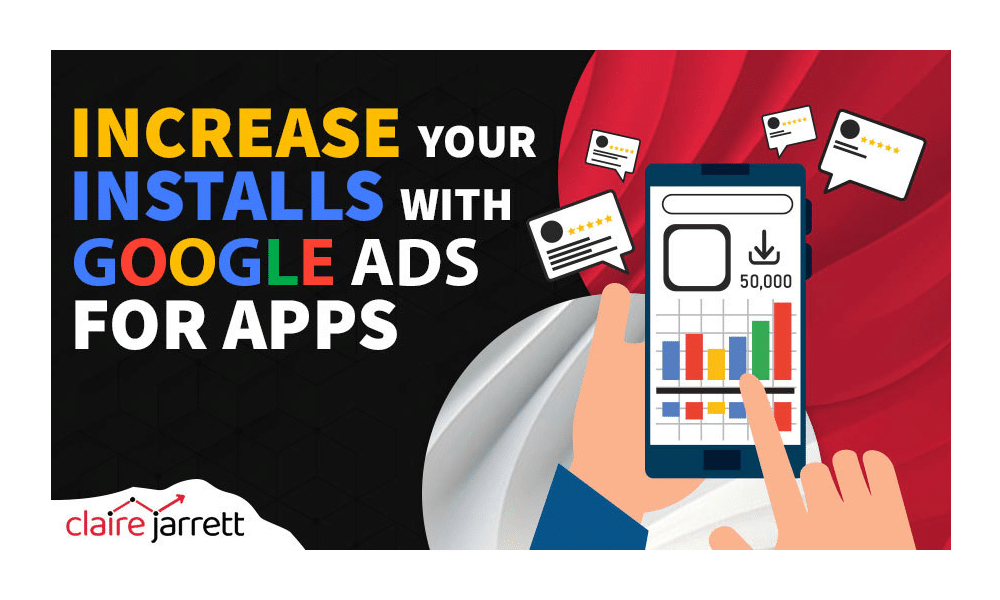
Last Updated on: 12th September 2025, 11:18 am
If you build it, they won’t necessarily come and buy it. Simply having your app listed on app stores isn’t enough. You need attention and users who will pay for installs and downloads, as well as spread the word about your app. And that’s where Google Ads for apps comes in.
In this article, I’m going to dive into how to set up Google Ads for apps, so you can spend your money where it’s most likely to generate results.
Let’s get started!
Getting Started with Google Ads for Apps Is Easy
To get started with Google Ads for apps, tell Google about your campaign goals, budget, and the audiences you’re aiming to reach for your app.
Now, Google offers automated suggestions for ad campaigns. In the case of Ads for Apps, it’ll try out different creative assets and channel combinations. It’ll then provide personalised recommendations based on your preferences.
But does that mean you should take its word?
No!
Google Ads uses generic best practices for apps across industries. This includes notetakers, games like Angry Birds, and so much more. It doesn’t have the insight you have into your specific audience.
By all means, “listen” to what it has to say. However, don’t think you can automatically create a campaign and have Google generate money for you. Instead, learn the fundamentals so you can control and “course-correct” Google’s ads for your apps.
How to Set Conversion Tracking for Google Ads for Apps
The simplest way to track installs is to track the clicks on your website’s “Install” button. However, many people will be coming through app stores, so your tracking framework will look different from a traditional search campaign.
Fortunately, there are different ways you can track Google Ads for apps:
- Google Analytics for Firebase: Google Analytics for Firebase offers detailed analytics, including in-app event tracking. It’s Google’s product, so it’s free for you to implement.
- App conversion tracking and Remarketing API: Reconnect with users who’ve shown genuine interest in your app before. You can easily set them up in the Audience manager section of your Google Ads.
- Track app conversions with Google Play: Keep tabs on conversions right from the Google Play Store. It’s a good indicator of how your conversions are performing, but it’s always best to be able to monitor Google Ads conversions directly.
Don’t skip this step! I know, it’s tempting. But at the end of the day, you want to optimise the Google Ads costs you’re paying for each conversion and how it affects the lifetime revenue earned from specific users. Tracking is mandatory.
Set Your Campaign Goals
In Google Ads campaigns for apps, you can choose your main goals. For example, you could target the following:
- Increase app installs
- Increase app engagement
- Increase app pre-registration (only available for Android)
Next, select your app’s platform and name your campaign.
Choose Your Budget for Google Ads App Promotion
I always tell my clients that Google Ads can generate many top-quality customers for your business…when you do it right!
Yes, Google Ads allows you to set your target bids and max daily budget and adjust them anytime. But to be truly successful, set your daily campaign budget at least 10 times your target CPA.
This is especially important if your app is new and you don’t have historical data. A larger budget gives Google the room it needs to gather information. On average, you’ll see the real ROAS after the 30-day testing period.
Create Google Ads for Your App
Bring your high-quality creatives! As clever as it is, Google’s not doing that bit for you.
High-quality creatives in Google Ads for apps significantly boost your ad performance. They’re more likely to catch the eye of potential users. On the flip side, lower-quality creatives could limit your campaign’s reach.
To boost your ad performance, I find it helpful to mix things up with various assets in different formats. Google calls this the “optimal asset mix,” which should ideally include text, image, video, and HTML5 assets.
You can include up to 10 texts, 20 images, and 20 video assets per ad group (and 20 HTML5 playable assets for mobile game marketers).
Engaging Isn’t Enough – You Also Need to Re-Engage
Just because people download your app doesn’t mean they’ll stick around. You want to keep them engaged, coming back for more, and spreading the word to their friends.
So, how do you keep your users coming back? Consider re-engagement campaigns to boost user retention and increase their lifetime value.
For example, let’s say you have a meditation app.
You could send a personalised reminder to users who haven’t meditated in a while, offering them a free guided session or a special discount on a premium subscription. This gentle nudge could rekindle their interest and bring them back to your app.
The best part is – you can set it up as part of your remarketing campaigns in Google Ads.
Final Notes and a Bit of Tough Love
Don’t yank open the oven door before the cake has had time to grow!
It’s tempting to make frequent changes to your ads, but, as always, patience is key.
Wait 2-3 weeks between adjustments to allow the Google Ads system to learn and optimise. During this period, take a close look at Quality Score and Asset Reporting to better understand which assets are your winners, and which ones need improvement.
Quality Score guides you through ad creation and offers tips to boost performance. Meanwhile, Asset Reporting shows how each asset performed once your ads were live. When you use them together, you’ll know which assets perform best, so you can allocate your budget properly and increase your conversions.
All that said…
I know that working with Google Ads can be tricky, especially if you’re just getting started. If you want to get a headstart, get a copy of my best-selling book to learn how to achieve Google Ads success in 7 rapid steps, or reach out for Done-for-You Google Ads. I’d love to help!
