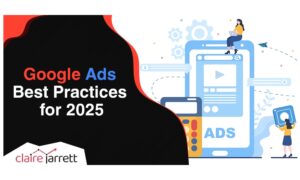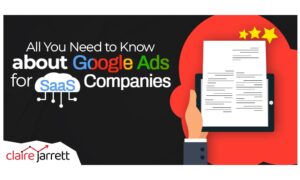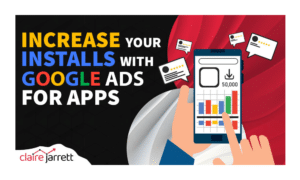Target your Google Ads Effectively To Bring in More Sales
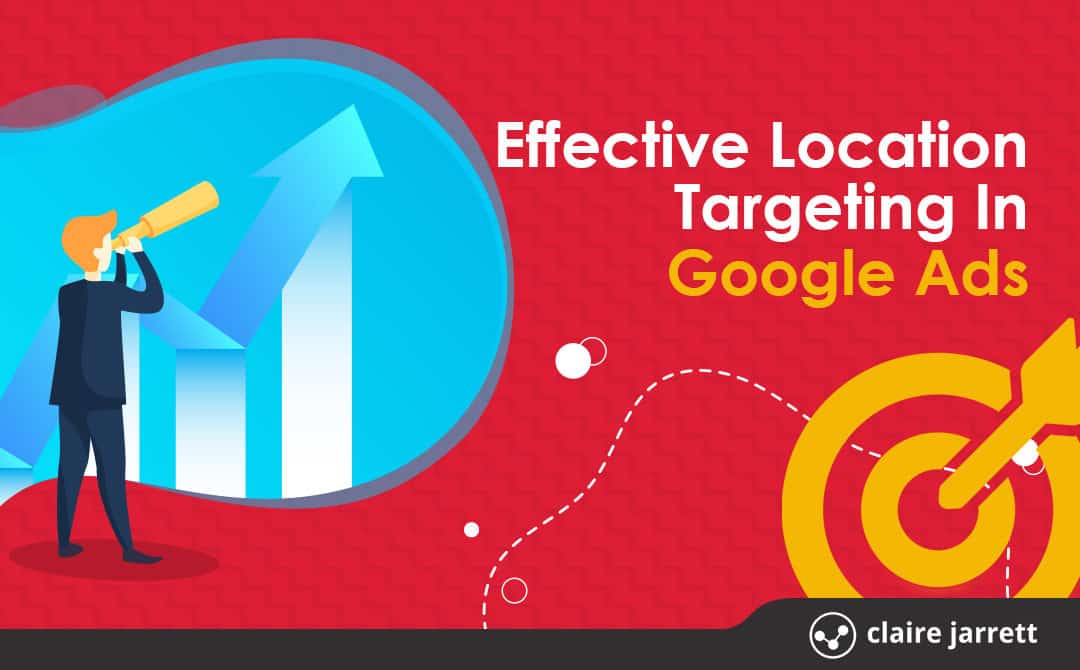
Last Updated on: 13th May 2023, 05:06 am
Would you like to know the precise postcode/zipcode your leads and sales are coming from? Maybe you’d like to use that info to refine your direct marketing campaigns? Or perhaps just to concentrate more of your advertising in the areas that work? Let’s take a look at how to do that in your Google Ads account!
Option 1 – Your business advertises locally
Open Campaign Settings – Locations
Enter the towns you wish to target.
The next step – if you want to know the postcode/zip code areas your leads are coming from, you can add these too. Once the leads start to come in, you’ll be able to look at the Locations tab and see which area they came from.
Don’t forget to add Exclusion targeting as well if applicable. We exclude our ads from showing in most other countries, to prevent fraudulent clicks.
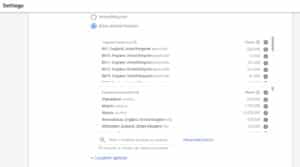
Once you’ve finished, it will look like the example above.
If you now click in the Locations tab – you can put bids up and down for certain post/zip codes depending on how well they convert. You can even choose to exclude certain codes completely by adding them to the exclusions tab instead.

GET HELP
Schedule time with me now or learn more about my training
Option 2 – Your Business advertises Nationally
You’ll use the Location settings in a similar way, but you’ll add a whole country/state PLUS you can add as many towns as you wish to report on. Ideally, you’ll add them all of course. If you want to take it really far, you can even add post/zip codes as well. This is probably best done in Google Ads Editor to save time!
Once the data starts to come in, you’ll then be able to check back later on and put bids up / down, exclude certain areas etc.
If you’d like to integrate changes to your bidding now, and don’t want to wait for the data to come in, you can also download a report that shows where your clicks/conversions have been coming from.
You can access this by clicking Reports – Locations – User location and then choosing All time.
Want ongoing help with Google Ads to ensure you bring in TONS of leads and sales? Join our Google Ads Success Program today!

WATCH OUR LATEST GOOGLE ADS TRAINING
Get better results faster! Set up profitable campaigns and achieve rapid Google Ads success in 7 easy steps with your copy of my best-selling Google Ads book!