How To Use The New Google Ads Dashboard in 2025

Last Updated on: 24th November 2025, 12:45 pm
The Google Ads Manager just got a makeover and after 15 years I am still always so excited to learn and adapt with the changes. (Yes, I know I’m a nerd.)
While the new Google Ads dashboard takes some getting used to, it’s much more intuitive. So for all of you struggling to find the settings you knew and used, I’ll go through the most significant changes and additions!
Let’s take a look!
Why Is Google Making These Changes?
You can expect Google to change the interface of Ads Manager regularly. The idea is to make it as approachable as possible to all types of advertisers, novices included.
For example, in an FAQ regarding the Insights and Reports tab, Google explains:
“User research indicates that advertisers use both the Insights page, and various reports pages when trying to understand campaign performance. By bringing these pages together into a consolidated section in the navigation, Google’s aim is to make it easier for you to get the performance data you need to optimise your ads.”
My Take on the New Google Ads Dashboard
I’ve been in the Google Ads world since 2008, so I’ve seen the ups and the downs. Right now, the interface looks a lot cleaner. The older interface looked clunky; you truly felt you had to be a professional advertiser to understand it, and many small businesses I had coached felt intimidated by the learning curve.
I also love that there’s now a different navigation menu where they’ve consolidated all the tooling, so everything you need is in one place, not all over the place. Even for an experienced Google Ads consultant, looking for different things in different places can get exhausting.
However, this new Google Ads interface is becoming the norm, so it’s best to adapt. Now, on to the changes!
The Changes to Campaigns in the New Google Ads Dashboard
The Campaigns category is the one I’ll be diving into a bit more – you’ll find so many interesting things there.
Recommendations
Even though I recommend taking Google’s AI suggestions with a grain of salt, it is nice to see the Recommendations in the new Google Ads dashboard as a way to ensure you’ve implemented all the necessary optimisations in your account.
That’s what the Optimisation Score (located in Campaigns > Recommendations), is for. It’s an educated estimate of how well your Google Ads account is set to perform. Think of it as a “report card” for your ads, with scores ranging from 0 to 100%. A score of 100% means your campaign has used all the possibilities.
Along with the score, you’ll get a list of custom recommendations to help you optimise each campaign. For example, it might suggest applying sitelink or lead form extensions, callouts, adding images, and more.
Each recommendation comes with a percentage showing how much your optimisation score will improve if you apply it. This way, you can see the direct impact of your actions and front load changes that will make the biggest difference.
Take a look at the following example:
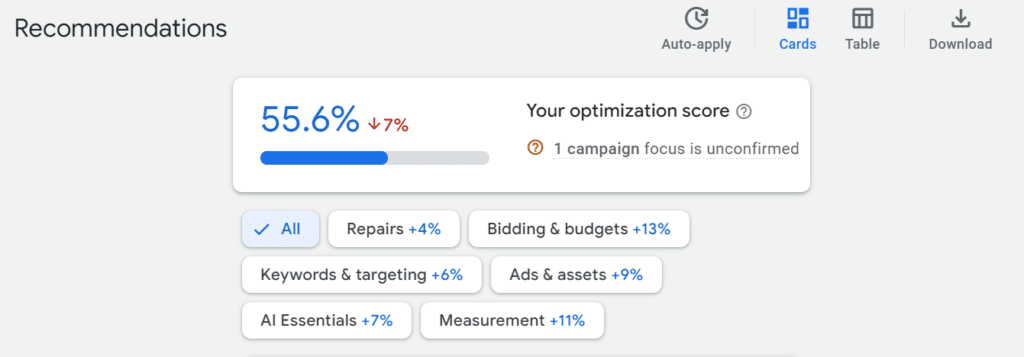
The above campaign is at a 55.6% score. This campaign currently has 6 recommendations waiting to be implemented, each with its own percentages.
And if you’re like, “But how am I supposed to know how to implement those? And why should I do that in the first place?” Well…Google Ads’ new dashboard has detailed answers for you:
For example, if I wanted to understand why Google suggests I should adjust my budget, it’ll show me the impact on my campaign and the reasoning behind it:
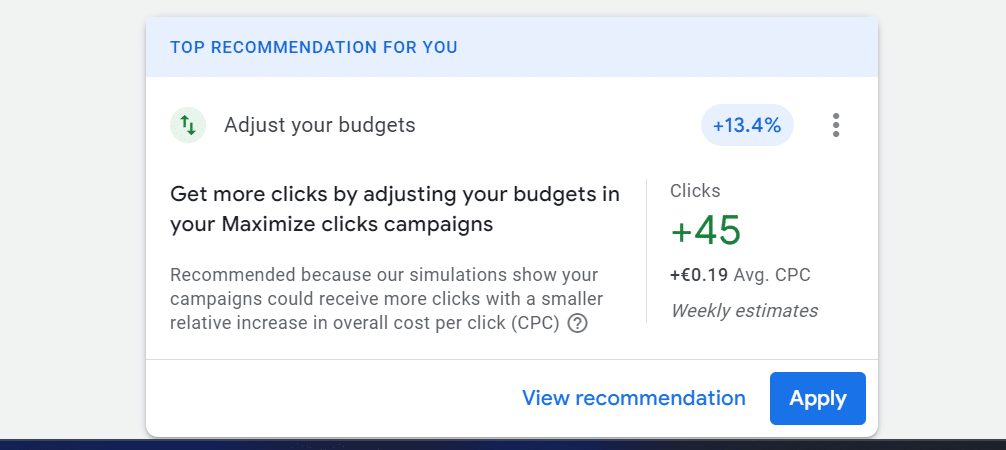
Similarly, I’d be able to apply it with another click.
Audiences, Keywords, and Content in the New Google Ads Dashboard

This is where you go to see detailed reports about your audience demographics, segments, and exclusions (the segments that shouldn’t be seeing your ads).
All you have to do is go to Campaigns > Audiences, Keywords, and Content.
What I find really exciting about the “Audiences” tab is its ability to tell Google Ads exactly who you want to reach using keywords, demographics, and placement controls.
Plus, you’ll get metrics that show who you’re reaching based on their interests, behaviours, or specific demographic details.

If you’ve been using optimised targeting and automated bidding, the audience insights will tell you which audience segments are being targeted and performing well.
As a result, you can reverse-engineer assets and messages that will perform the best.
Insights and Reports

Want to know which search terms are triggering your ads, and how well you’re performing in each category? Go to Campaigns > Insights and Reports to pin down what’s driving big changes.
With the Insights tab, you can see how you stack up against your competitors and pinpoint new opportunities to improve your campaigns. It’s where you’ll see performance highlights in your account, as well as your overall performance across all campaigns.
You can also create and share both predefined and custom reports, making it easy to understand how your Google Ads are affecting the rest of your strategy (or stacking up in comparison to other campaigns).
Ad Assets
The “Assets” tab (Campaigns > Assets) will help you understand what’s working and what isn’t, content-wise.
In the example below, for instance, adding Google Ads assets like sitelinks to one campaign would give me a +4.6% uplift in my Optimisation score.

Goals in the New Google Ads Dashboard
The “Goals” icon (represented by a trophy) branches into the “Conversions” and “Measurement” tabs. For update purposes, I’ll be focusing on conversions today!

This is your reminder to set up conversion tracking, by the way. This category will only work if you have it set up.
Once you’re tracking conversions, Google Ads will group them into goals. These could be purchases, sign-ups, app instals, phone calls, form submissions, etc.
By grouping those conversions into goals, Google Ads makes it easier to measure and optimise your campaigns based on the actions that matter most to your business. I’ll assume that you’ve already defined those actions, whether they’re website visits, purchases, or different goals. If you haven’t, this is your sign!
See the “Diagnostics” tab, right beside Conversion goals? That’s what will help you validate your setup, find solutions, and get alerts if something’s not working correctly. You can check back every week to fix any issues with your ad management.
Tools in the New Google Ads Dashboard
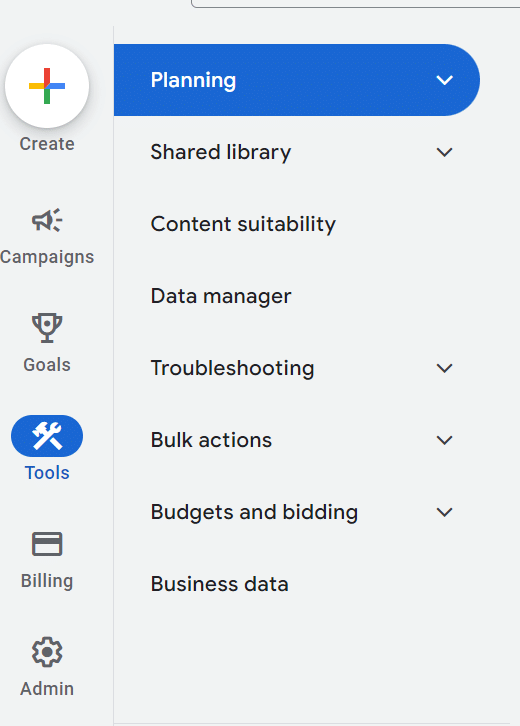
Before this update, the tools were spread out in different locations:
- The main nav bar, where some tools were embedded within the submenus.
- The top right corner housed the tools icon for accessing additional settings and utilities.
- The shared library and measurement sections, where you’d manage audiences (e.g., affinity audiences), conversions, and other shared resources.
The new “Tools” category houses all of those under the quintessential hammer and wrench icon. And that’s it!
You’ll find everything from planning tools to detailed reports under one roof. The Tools section in the new Google Ads dashboard includes…
- The Shared Library, where you can manage resources like negative keyword lists and budgets.
- The Content Suitability section, to make sure your ads align with your brand safety requirements and don’t get disapproved.
- The Data Manager, so you can organise and apply your data efficiently across platforms, import it from your CRM, and more.
- Troubleshooting, so you can identify and resolve Google Ads issues quickly.
- Bulk Actions to apply changes across multiple campaigns.
- Budgets and Bidding to optimise your spend and bids.
- And finally, Business Data brings different data sources together to improve your ad targeting and performance.
Not Fond of the New Google Ads Dashboard? You Can Go Back (for Now)
Not even the best interface in the world could please everyone. I know it – and Google knows it. That’s why there’s still the option to switch to the previous interface. Go to “Appearance” in the right-hand corner, then “Use previous design for this session.”

As a last (and not so cosy) word of advice, I’d recommend that you get acquainted with this new dashboard quickly. As with many Google Ads changes, the new appearance is bound to become the default soon. It’s best to get started as quickly as possible!
However, if you don’t feel like managing the Google Ads changes, you don’t have to. You can always leave the “learning and acclimatising” to a Google Ads Expert. Hand it over to me and my team – we’ve generated over £1 million in extra revenue for clients and brought in 15,000+ customers to their businesses.
(P.S. More of a DIY-approach fan? Not a problem. Get your copy of my best-selling Google Ads book that teaches you timeless strategy, no matter the look and feel of the interface. Launch your successful campaign in 7 rapid steps!)
